Previously:
The Problem Of Saving Email
Inspired by Small City Law Firm Tech
Saving Email – It’s Just the Right Thing To Do (Outlook – All Versions)
Simply the Best, Better than All the Rest – Saving Email in an Acrobat Pro Package
Email can be gathered on an ongoing basis into a single PDF file for each case. If a law firm or business puts together a system to save email regularly and convinces everyone to use it, the result is an up to date collection of all the communications relating to a case or project, gathered into a single file that is searchable and sortable, stored with the other related documents and scans for that case.
Adobe introduced the “PDF Package” in Acrobat 8. In the file list it looks like any other PDF, but it is actually a container holding multiple PDFs from multiple sources. A package can hold converted email messages added over time, and it can also hold other PDFs and display them in a nice list.
In Acrobat 9, Adobe changed the name to “PDF Portfolio” and made it possible to add files in their native formats – a Portfolio can hold Word .DOC files and images in addition to email and PDFs, for example.
The name change from “Package” to “Portfolio” was never explained. I believe Acrobat XI will introduce “PDF Cartons” and Acrobat XII will feature the “PDF Chest Of Drawers,” which can hold actual books and small household appliances, but I might not have that right.
When email messages are saved into a PDF Package/Portfolio, Acrobat presents them in a list that closely resembles Outlook, with sortable columns showing sender, subject, and date, and a preview window for the highlighted message. Each message includes attachments in their entirety, which can be viewed or extracted from the Portfolio again. A PDF Portfolio looks something like this screen shot.
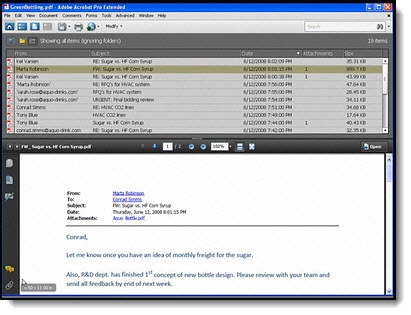
This article from Ms. Manning explains the precise steps to save email messages from Outlook to a PDF Portfolio, with screen shots to illustrate each click. It’s a manual process that looks like this:
- Set up a PDF Portfolio in the case or project folder on the server. This should be done routinely as part of setting up a new case.
- Each person then selects one or many messages, or selects an entire folder of messages in Outlook.
- Click on the Adobe PDF button, “Convert And Append To Existing Adobe PDF” and choose “Selected Messages.”
- Browse to the PDF Portfolio in the case folder and click “Open.”
You’ll see the messages being converted and added to the PDF Portfolio. When it’s done, they’ll be listed when the file is opened by anyone in the office.
You can’t underestimate the work involved to do this! If you suddenly tell the partners that they’re required to spend an extra 12 seconds processing each incoming and outgoing email message during the day, they will laugh heartily as they sign the papers firing you. But it can be done! The partners have probably already realized how valuable it would be to have an email archive for each case. The work to add messages to a PDF Portfolio is very similar to the work required by a case management program. Remember, there is no way to do this without some effort. Perhaps a staff member can be assigned to file email each day for recalcitrant partners.
It’s a big project that would deserve some planning. Here are some of the real world considerations.
- Acrobat 8 can open Portfolios created by Acrobat 9 and Acrobat X, but it will display a warning message and some features will not display identically – although that’s not likely to be a problem for files used only for email messages. It will cause less fuss if everyone has Acrobat 9 or X.
- This can only be done with the Acrobat buttons installed in Outlook. If you have Outlook 2010, this is only possible with Acrobat X. Adobe never updated Acrobat 9 to integrate it with Office 2010.
- Unfortunately, Windows Search will not index the contents of a PDF Portfolio; you can’t do a search from Windows and find results inside the Portfolio. You can, however, open the Portfolio and search the contents using Acrobat’s built-in search tool.
- This only works well if everyone remembers to include Sent messages as well as incoming mail.
- The Portfolios might become bloated and unwieldy in a busy office, especially if file attachments are flying around as a pleading is drafted or a contract is negotiated. Although Acrobat can technically handle a file that is 1Gb or 2Gb or more, huge files are slow to open, slow to copy, and prone to corruption. A busy office will be well-advised to come up with a system to create new archives at regular intervals – every month, or every year – and include the date in the file name so it’s obvious at a glance.
Some of you will instinctively understand the value of having up to date email archives about a case or project. Think long and hard about this! Talk to me if you want to consider it in detail.

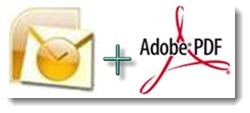

Trackbacks/Pingbacks