
Previously:
Fear of Exchange
Moving Mail Online With Microsoft Online Services
Details About Microsoft Online Services
Some background, then some specific instructions about how to deal with the password for Microsoft Online Services. Sections below:
Change your password with the Sign In Program
Check your password or change it online
Outlook displays “Need Password” message
MICROSOFT ONLINE SERVICES AND PASSWORDS – BACKGROUND
Microsoft is devoting its considerable resources to dominating the world of hosted services, starting with hosted Exchange email. Microsoft Online Services delivers reliable hosted Outlook mailboxes to small and medium businesses worldwide, with a major expansion due this summer under the new name Office 365. The plan is to knock out all the small-fry competitors and go head to head with Google to rule the cloud world of online mail, collaboration, and document storage.
When a company signs up with Microsoft Online Services, each employee is assigned a new password. The password is used to control access to the mailbox when Outlook is opened; when someone uses Outlook Web Access; and when they set up their smartphone.
Microsoft provides the Microsoft Online Services Sign In program to memorize the password on each computer so it doesn’t have to be manually entered each day. The program starts automatically and after a few days or a week, many people forget that there’s a password at all. (The password has to be entered to use Outlook Web Access but many users never use webmail outside the office – if anything, they use their phone, which has the password memorized.)
And that’s where the problem comes from. Microsoft has an inflexible security requirement: passwords have to be changed every 90 days. The passwords have to be complex (lower case, upper case, numbers) and no portion of the old password can be reused for a long time.
Passwords are driving everyone nuts. Many people are frustrated when they have to deal with a password change every 90 days. This may change: there are rumors that administrators will be able to set the passwords so they don’t expire when Office 365 arrives.
CHANGE YOUR PASSWORD WITH THE SIGN IN PROGRAM
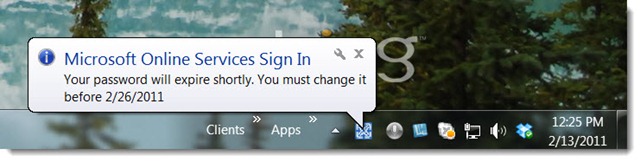
This is the easiest way to change your password when you’re prompted by the popup balloon after 75 days.
- If Outlook is running, close Outlook by clicking on File / Exit (not just the X in the corner).
- Click the icon for Microsoft Online Services on your desktop (or on your Start menu, or in the lower right corner).
- Click the Options tab and click on Change password.
- Type in your old password.
- Type in your new password twice. You can choose anything you like. I suggest putting two words together, with capital letters, separated by an asterisk – e.g., Law*Office
- Click on Save.
- Click on Email and Calendaring / Microsoft Outlook to start Outlook
After you change your password on one computer, it has to be updated on other devices.
- Update the password on your smartphone.
- If you have another computer running Outlook:
- Close Outlook by clicking on File / Exit (not just the X in the corner).
- Open the Microsoft Online Services program.
- Click on Sign Out in the lower left.
- Click on Sign In and put in the new password.
- Click on Email and Calendaring / Microsoft Outlook to start Outlook.
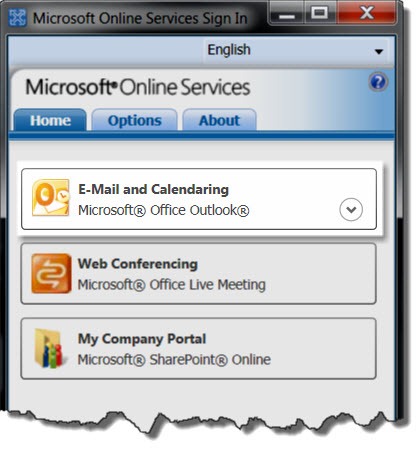
If you don’t have the Sign In program or you can’t use it to change your password for some reason, check your password or change it at the Company Portal: https://home.microsoftonline.com
- There are links for the Company Portal and other MOS sites on the Bruceb Favorites page, in the Computers section.
- Microsoft has the page set up so that LastPass doesn’t fill in the password. I hate that.
Log in with your email address and password. If the password has expired, you’ll be prompted to change it. If you log in successfully, the link to change your password is in the upper right.
OUTLOOK DISPLAYS “NEED PASSWORD” MESSAGE
If you are prompted for a password by Outlook, or if Outlook displays “Need Password” in the lower right corner, then the Sign In Program has lost control of the process. Don’t try to put the password into Outlook’s dialog box! Instead, reset the Sign In program this way:
- Close Outlook by clicking on File / Exit (not just the X in the corner).
- Open the Microsoft Online Services program.
- Click on Sign Out in the lower left.
- Click on Sign In and wait for it to finish signing into your account.
- Click on Email and Calendaring / Microsoft Outlook to start Outlook.
If you can’t log in online, you’ll need help from an MOS administrator. If you’re one of my clients, call me.
That’s necessary if you can’t remember your password; if you have tried to change it too many times; if you can’t clear the “Need Password” message; or any other reason that the system just doesn’t work.
I can reset your password from the MOS administrator console.
Don’t let password changes get you down! When you read stories about compromised passwords, be grateful that they are about other people. You might feel inconvenienced by Microsoft’s security requirements, but you’re not very likely to be hacked.

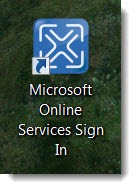
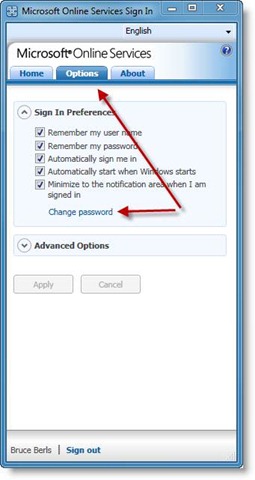
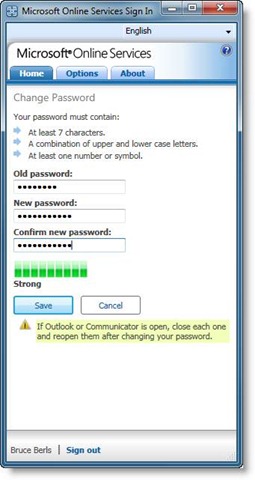
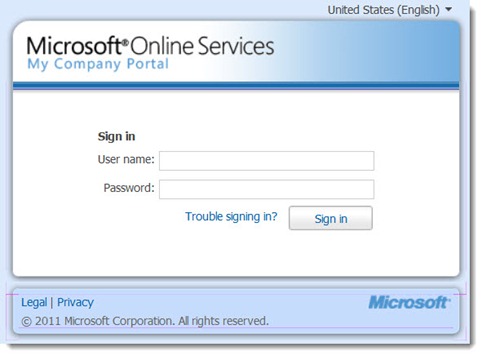
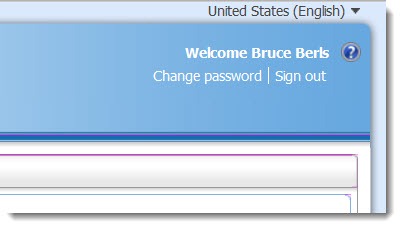
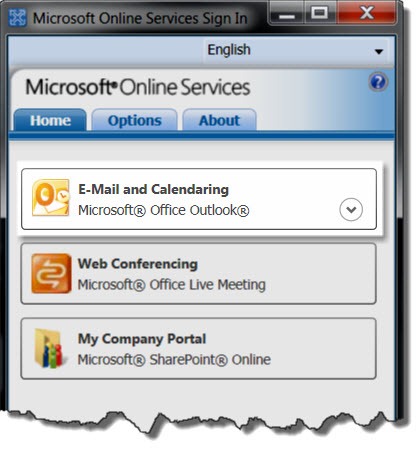

I have tried changing my password for 2 hours, then a 45 minute (talked to 5 different people) call to Microsoft. I have a business email diane.morse@iseadvisorygroup.com Microsoft can not find it, hence, they can not help me. This should be a simple 1 minute process, and it has been 2 and 1/2 hours and I still haven’t gotten anywhere.
I have two .hotmail accounts, and one outlook. But the outlook doesn’t END in outlook, it ends in iseadvisorygroup.com
I have been inside my business account, trying everything.
I just need a simple answer. It is not rocket science YET, NO ONE CAN HELP ME.
I wonder if you’re caught in the trap of Microsoft’s division between Work and Personal accounts? This might give you some more insight into the two sides of Microsoft. Understanding Microsoft Work And Personal Accounts Good luck!
Nice job with this Bruce.