These are important guidelines for Outlook users with mailboxes run by Exchange Server. I will be discussing this with my clients that have busy mailboxes!
Reduce the number of items in core folders
Outlook has five folders that are considered “core folders” or “critical path folders.” You will experience poor performance if there are too many items in those core folders. Outlook will slow down and you will start to see these messages:
- Requesting data from Microsoft Exchange Server
- Outlook is retrieving data from the Microsoft Exchange Server ExchangeServerName
If your mailbox is run by Exchange Server 2007, it is important that the number of items in the core folders be kept below these thresholds:
- Inbox: 20,000 items
- Sent items: 20,000 items
- Deleted items: 20,000 items
- Calendar: 5,000 items
- Contacts: 5,000 items
If your mailbox is run by Exchange Server 2003, you will start to see poor performance if there are more than 3,500-5,000 items in any of the core folders.
Exchange Versions
Offices with Small Business Server 2008 and hosted online Exchange services (including Microsoft Online Services) are running Exchange 2007.
If your office uses Small Business Server 2003, your mailbox is run by Exchange 2003.
Background
Here’s a TechNet article that addresses this.
Understand that most performance issues are not the result of large mailbox size (defined as a mailbox that is 2 GB or larger), but instead the number of items in the folder or folders that are being accessed on the server. Having many items in a folder adversely affects performance because operations in those folders will take longer. In particular, performance is largely influenced by the number of items in the critical path folders: Calendar, Contacts, Inbox, and Sent Items folder.
. . .
With Exchange Server 2003, the recommended maximum item count per folder was 5,000 items. In Exchange 2007, improvements in I/O, larger page size, and increased cache can help enable an increase in the recommended maximum item count. With properly architected hardware, an acceptable user experience can still be maintained with item counts as high as 20,000 items.
In this tech note, Microsoft suggests keeping no more than 3,500-5,000 items in each of those core folders regardless of what version of Exchange Server is in use, but that note is several years old and appears to have been superseded.
Item count does not include subfolders
It appears that the items being counted are only the ones in the actual core folders, not in subfolders of those core folders. There is virtually no impact on performance if you have high numbers of items in folders under Inbox or Sent Items.
Item count is different than mailbox size
We’re talking about the number of items in each of the core folders, regardless of the size of those messages or the size of attachments.
- Highlight Inbox or Sent Mail and look in the lower left corner to see the number of items in each folder.
- Check the size of your mailbox under Tools / Mailbox Cleanup. (In Outlook 2010, click on File / Info.)
The size of your mailbox should be kept under control, but Outlook 2007 and 2010 are much more tolerant of large mailboxes and there are important reasons that users want to keep everything in one place. The surprise in the Microsoft guidance comes from the advice quoted above: “Most performance issues are not the result of large mailbox size . . . but instead the number of items in the folder or folders that are being accessed on the server.”
I’ll have some specific tips for you tomorrow about how to make sure Outlook operates at top speed!

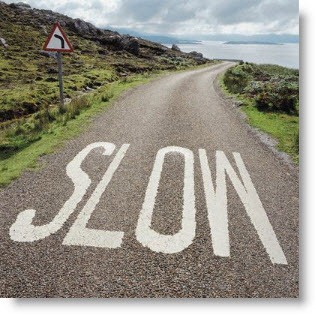
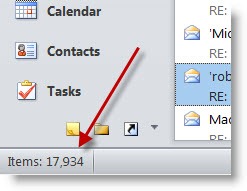

Trackbacks/Pingbacks