Previously:
Windows 7 taskbar
Customize Windows 7 taskbar – restore quick launch
Customize Windows 7 taskbar – expand buttons
I use a lot of programs. (If you have a morbid desire to know how many programs you use, install this little gadget from Wakoopa. Remember, this is not a contest – please, no wagering.)
You can pin 20 or so icons on the Windows 7 taskbar, more than enough for most people, but I wanted easy access to more even programs and shortcuts without cluttering up my desktop. The Quick Launch bar wasn’t quite right either.
It’s not a secret but it’s not well understood – any folder can be turned into a toolbar of sorts, with a menu that flies up for fast access to anything you choose.
So I created a folder named Apps – a plain old folder in my Documents folder. I dragged in shortcuts to all the programs that I use regularly. Drag programs off the Start menu or the desktop with the right mouse button and click on Copy to create a folder full of shortcuts. If you like, organize the shortcuts into subfolders.
Then right-click on the Windows taskbar and click on Toolbars / New Toolbar. A window will open up inviting you to browse to a folder. Highlight your Apps folder and click Select folder.
Down on the right, by the clock, you’ll see Apps with a double arrow. Click on the arrow and a menu will fly up with all the programs listed. If there are subfolders, they’ll fly out to the left or right.
If you want to neaten things up – rename the shortcuts, organize them – open the Apps folder and work with the files. The toolbar is just a special way to look at the files in that folder.
As you can see in the screen shots, I added four folders. “Quick Launch” is a folder in Apps that I named “Quick Launch,” not the super-secret hidden folder with the long name that I wrote about a few days ago. “Client Info” is a folder with thirty Word documents that I refer to frequently.
This can be a powerful way to get to your most-used programs without cluttering things up too much. I’ve been doing it for years. Try it!


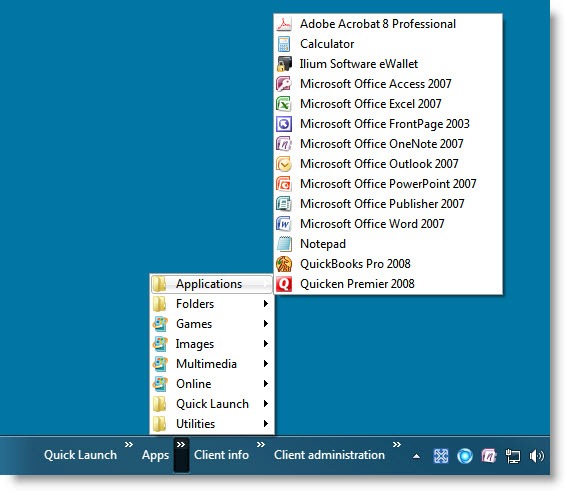

Trackbacks/Pingbacks